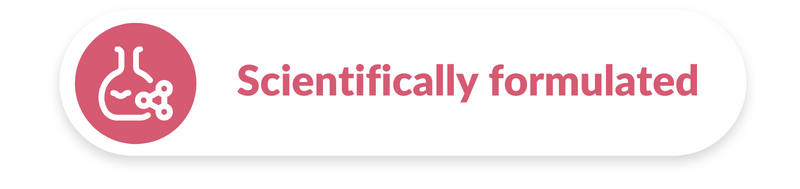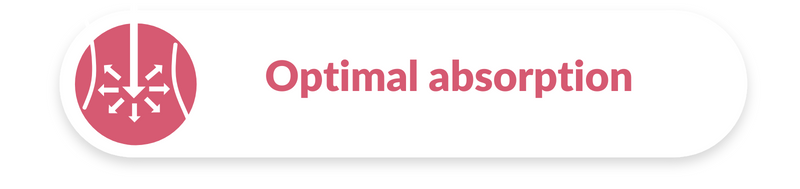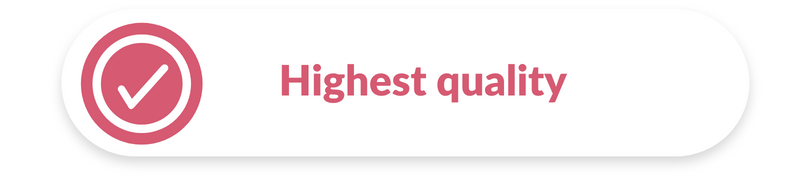Subscriptions
Questions about the subscriptions of Bariatric Advantage
When you take out a subscription, you don’t need to order the same product over and over again. Your order is prepared automatically.
You can choose between shipments every three months or every six months. When you take out a subscription you need to enter your payment details (PayPal or credit card). In doing so, you consent to Bariatric Advantage® debiting an amount from your account on a recurring basis ahead of preparing your periodic order. You will always be notified by email about an upcoming debit. You will receive an order confirmation email once this payment has been cleared.
Subscriptions run until they are cancelled. We do recommend checking the terms and conditions of cancellation.
When you take out a subscription you get 20% off and free shipping. You save time because you don’t need to go through the whole order process every time. And you never have to do without because your order is fulfilled automatically.
You cannot change a subscription yourself. You should contact our customer services. You can call us on 00800 5955 5955 or email us at info@bariatricadvantage.eu.
Subscriptions do not have a set expiry date. You can only cancel a subscription after your second shipment and no later than five working days before the next scheduled order. You must complete the cancellation form. This does not affect your legal rights.
- Log in with your email address and password.
- Click ‘My account’,
- then ‘Address book’.
- Now, depending on what you want to do click ‘Change billing address’ or ‘Change delivery address’. When you’re done (be sure to complete all mandatory fields), click ‘Save address’.
- Now click ‘My subscriptions’,
- then ‘View’ and select the subscription you want to update.
- At the bottom of the next page, click ‘Change’ and update your delivery or billing address. When you’re done (be sure to complete all mandatory fields), click ‘Save address’.
- If you need to change the address for other subscriptions, repeat the process from step 5.